top of page

Thornhill Team Page FAQs
Found App
Privacy
Key Information for Found
Contact Found
-
General hello@foundprotect.com
-
Tech support ben@foundprotect.com
Weblinks
• Found www.foundprotect.com
• Seeker www.searchbyseeker.com
• Webpage for Thornhill team https://www.foundprotect.com/thornhill-faqs
• Webpage page for your policyholders https://www.foundprotect.com/thornhill-insurance
App Links
Key Info
1. What is Found?
Found is a platform that helps people safeguard, register, and recover their valuable personal items through a combination of digital tools and a community-driven recovery network. Users register their belongings via the Found app, and if an item is lost or stolen, Found helps them report it, search for it, and, where possible, recover it.
Registering valuables in the Found app gives the owner a secure proof of ownership for key details like:
• Receipts
• Photos
• Serial Numbers
• Condition
• Value
• Insurance details
Encourage app registration early: The sooner a policyholder registers their items, the more benefits they’ll get if something goes wrong.
how to register an item demo - App demo
2. Common Questions You Might Be Asked
Q: What exactly does Found do?
A: Found allows users to register their valuable possessions and, if they are lost or stolen, report them quickly. Found uses technology and its community to help recover items. It also offers features such as user alerts of thefts in your area, tips on protecting valuables, reminders for servicing, proof of ownership, and to store insurance details.
Q: How do customers register their items?
A: Items can be registered in the Found app very simply and quickly - by adding photos, and if desired receipts, serial numbers for secure proof of ownership. This information helps in verifying and recovering items if something goes wrong.
Q: Is there a cost to using Found?
A: Found is free exclusively for Thornhill policy holders
Q: What happens if a customer loses an item?
A: They can report it through the app. Found will start the process of alerting nearby businesses, checking found reports, and notifying the user if there’s a match. If insurance is activated, claims can also be initiated.
Q: How does Found help with stolen items?
A: The app allows users to flag items as stolen. This triggers a wider alert across the Found network of 2nd hand retailer and online retail platforms like Ebay and Facebook and increases the chances of recovery. Found also works with the police and insurance partners where relevant.
3. Support Tips for Team
• Train your team: Ensure your team is familiar with the app, the website, and how the Found membership works.
• Direct complex cases to support: If a question goes beyond your internal knowledge, direct customers to www.foundprotect.com where they can access direct support from us.
• Encourage app registration early: The sooner a policyholder registers their items, the more benefits they’ll get if something goes wrong.
4. Key Features You Should Know About
• We are built to help people protect and safeguard their valuables
Proof of ownership – Time-stamped item details and photos stored in the app.
• Lost and stolen item recovery – Reports can be made directly in the app.
• Community and business network – Found partners help spot and report found items.
• Alerts and reminders – From local theft alerts to servicing or warranty reminders.
5. GDPR
-
We don't share Found user data with anyone besides your insurance company.
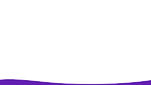
bottom of page
