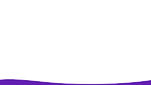FAQs
FAQs
Got a question? Whether you have used the Found app to report your lost property or you're a Found partner with a query, you’ve come to the right place.
If you can’t find an answer to your question, you can always message us

You can download it for free from the AppStore or Google Play.
Once you’ve downloaded the Found app you can create an account using your email address. If email and passwords aren’t your thing you can sign up using Facebook, Twitter or Apple ID credentials. When using Apple ID if you want to hide your email address from Found please turn email forwarding on so that we can contact you regarding important account updates. Once you’ve signed up you are ready to go.
If you do sign up using your email address, look out for an email from us to verify your account. You will need to do this before being able to login to the Found app.
It’s easy! Just follow the in-app instructions to create an account first. We’ll send you an email, don’t forget to check your spam folder, to verify your account.
Open the app and press the protect item button. Take a photo of the item and our image recognition technology will fill out the details. Fill out any more details you'd like to add, this will help us match you with your items faster if they are ever lost.
It’s easy! Just follow the in-app instructions to create an account. Tap on ‘Protect an item’ and follow the instructions. Once you have registered it the item will appear on your ‘Items’ list. Tap the newly added item and tap the ‘Mark as lost’ button.
If you have already registered your lost valuable it’s even easier. Open the app, tap the item and tap the ‘Mark as lost’ button.
If you haven’t yet registered the item follow the steps in how do I register a valuable with Found, once registered you can mark the item as lost using the steps described above.
If you have lost your smartphone, you won’t be able to easily access the app. If that happens head to our Report Lost Property page to tell us about it and we'll start the search. If you already have a Found account you can login here and mark your phone as lost as well.
We use a combination of the data you supply and the data supplied by our partners to match you up. The photo you upload, description of the item and details of when and where you lost the item are all really useful. The more information you put in the app, the faster the Found tech can locate your lost property.
You may not have received your email from us to validate an email based account, or you may not be receiving emails from us updating you on items you have lost or found. Have you tried checking your spam folder? Yes, sometimes we end up in there.
If you still can’t find any emails from Found contact us and we will get that sorted asap.
If you have a local spot you like to hang out...and may have lost something in, you might want to get them on Found. We are all about community so the more the merrier! To see them on Found you can post on social media and tag Found and the business in your message. That way we both know and we can get in touch with them. Failing that get in touch and we’ll follow up with them.
We’re glad you asked. Our image recognition technology utilises super clever machine learning that is constantly training to become more intelligent. For example, after seeing a lot of Macbooks it learns to recognise one all on its own! The more things we take pictures of the more intelligent it becomes, so remember to include pictures of your items to make matching even better for when you lose something.
Don’t worry about the Found tech taking over the world though, it’s friendly and focused on the mission of protecting your valuables.
Your lost property has been found and you want to get it back, hooray!
If another Found user found your valuable they have the ability to drop the item at a local Found business partner’s site for you to collect. They can also share their email address with you so you can connect via email to arrange to collect the item.
If the item was found by a Found Business Partner you have the option to collect the item in person from the partner, or you can arrange to have the item sent back to you by one of our trusted courier partners. Just follow the in-app instructions, pay for the service you have selected and sit back and wait for your item to make its way home.
Your lost property has been found and you want to get it back, hooray. Follow the instructions that will be emailed to you and arrange to collect your lost item. If collecting it is inconvenient, you can arrange to have it sent back to you with one of our trusted courier partners. Just follow the in-app instructions, pay for the service you have selected and sit back and wait for your item to make its way home.
If you haven’t heard about your item, we haven’t managed to find it...yet. If you are worried you have missed an email or notification you can view any status updates in the Found app by clicking notifications. If your valuable is still showing as ‘Lost’ we haven’t found a match yet.
If it is showing as ‘Found’ we have sent you an email to tell you, so it could be worth checking your spam folder and the notification section of the app to set your preference for collecting the item.
Thanks for taking the time to find this out, you are a star! So that we can look into this please report your problem here, including sharing the details on the issue you have experienced.
Sir Foundalot is our mascot! He's dedicated to helping you protect your valuables and works tirelessly to find them when you can't. He's the head honcho at Found HQ and is in charge of our clever image recognition software.
He is also a 🦁 Leo, has never tried 🧘♂️ yoga, only likes his 🍳 eggs scrambled and won't disclose his real age!
That’s great, we love to hear from our users so that we can continue to develop the Found products. Please submit your feedback here - we really appreciate it!
When you sign up to Found using your Apple ID you have the option of sharing or hiding the email address associated with your Apple ID account. If you select to hide your email address from Found, Apple put a relay email address in place to manage emails between Found and yourself. This relay address ends with @privaterelay.appleid.com and is unique for emails between Found and yourself.
Please note if you decide to turn the forwarding option off for the Found app you will not receive any emails from us. This means if we find a lost item of yours, you will not receive an email to let you know we have found it.